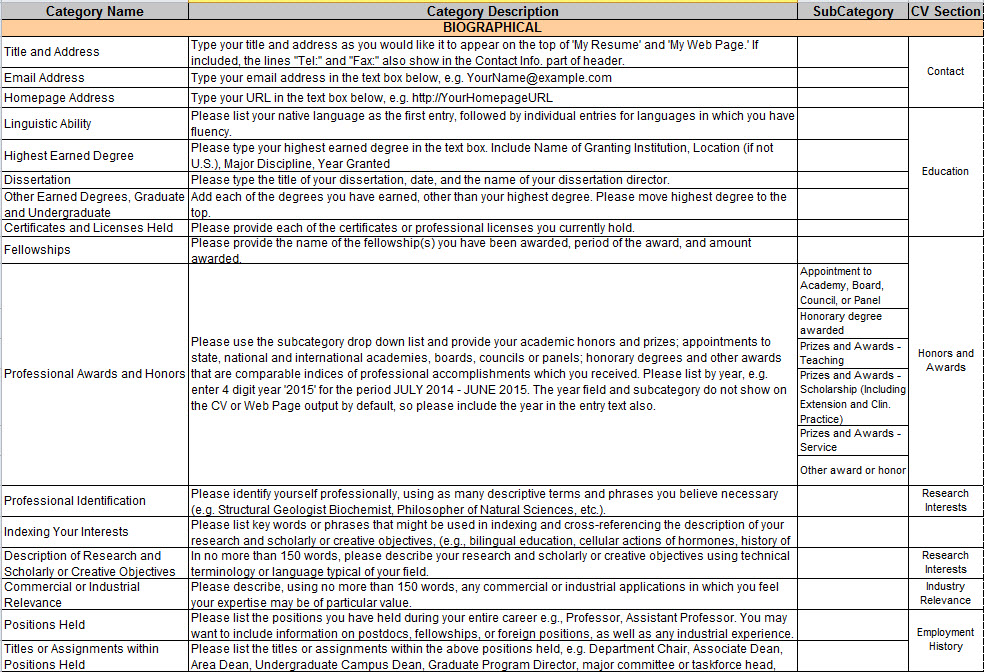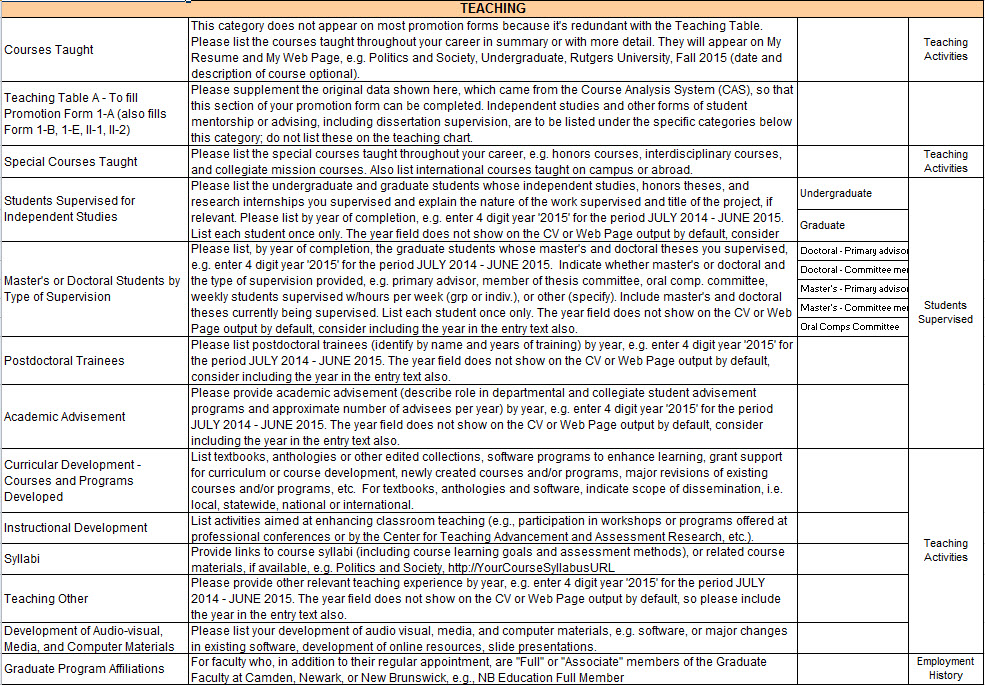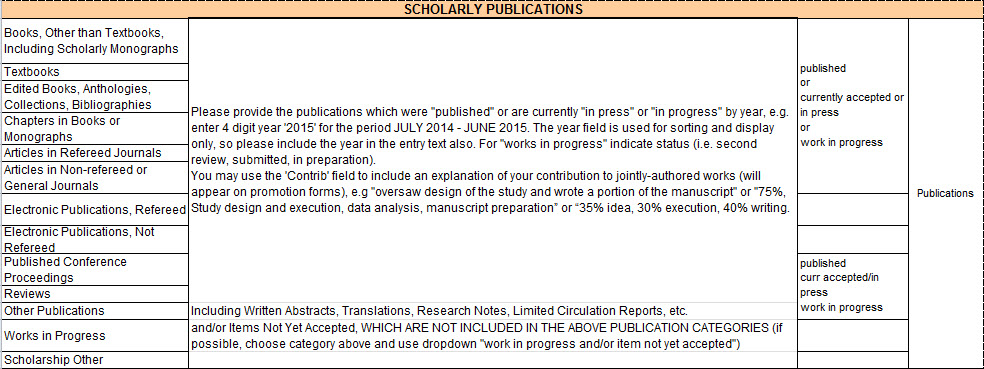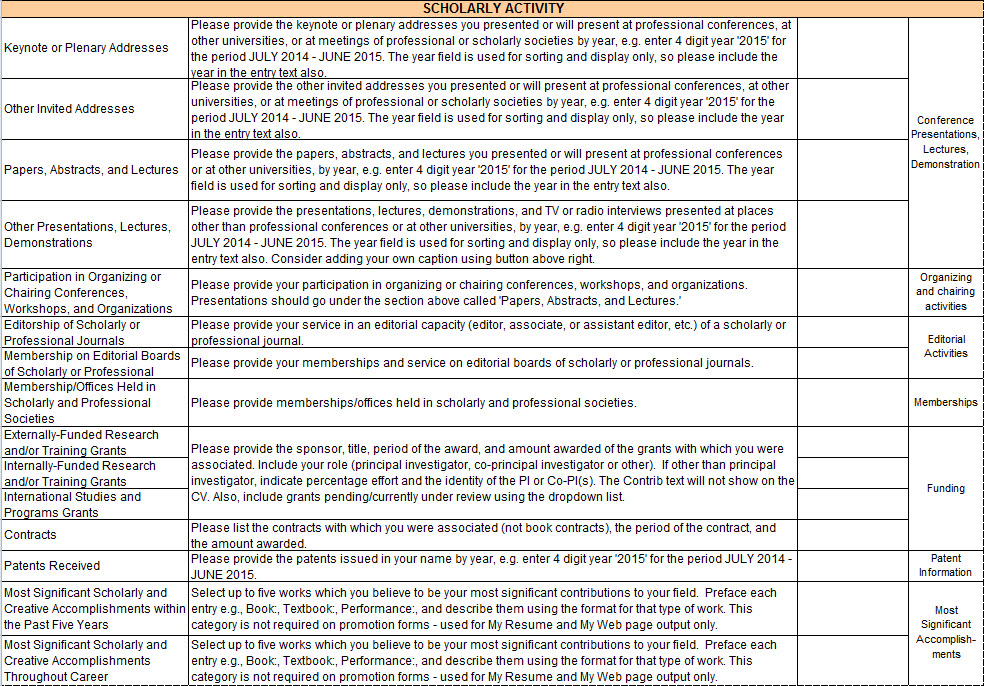FACULTY SURVEY USER’S MANUAL
Rutgers,The State University of New Jersey
Office of Institutional Research and Academic Planning
2024
Note: The Faculty Survey User's Manual can be accessed by:
1. Clicking on the links in the Table of Contents below (viewed best with 1024x768 resolution or higher)
*Note: Adobe Acrobat Reader 8.0 or above is required to view the PDF files.
TABLE OF CONTENTS
What You Need in Order to Get Started
1. Accessing the Survey
2. Input Menu - Updating Your Responses
- a. Biographical
b. Teaching
c. Scholarly Publications
d. Scholarly Activity
e. Service
f. Extension Teaching & Practice, and Clinical Practice
g. Artistic Works
h . Librarianship
- a. My Data
b. My CV
c. My Web Page
d. My Reports
e. Help
f. Related Links
4. Exiting from the Survey
5. Additional Help
APPENDIX A: Helpful Hints
APPENDIX B: Category Crosswalk
HOW TO COMPLETE THE ON-LINE FACULTY SURVEY
What You Need in Order to Get Started
- This application works best using Microsoft Internet Explorer version 8.0 and higher (on IE10 please click the compatibility button before logging in), Firefox (available for free at http://www.mozilla.com/firefox) or Google Chrome. IE makes links pasted into edit windows clickable automatically.
- It relies on cookies to improve site performance. Optimal cookie settings will vary dependent on your browser, but you must have your browser set up to accept cookies to utilize this application.
- It is usable at a minimum video resolution of 800 X 600, but is best at 1024 X 768 resolution (or higher). Hit ctrl/cmd and + sign to make the font bigger, ctrl/cmd - (minus sign) smaller.
- Macintosh Users: Safari, Firefox and Chrome all work well. The Word versions of the promotion forms may have slightly tighter line breaks when it's opened in Office for MAC.
- Access the on-line survey at this URL https://oirap.rutgers.edu/facsurv
- This is a secure web site to ensure your privacy, indicated by the https that appears on the web site’s address and the lock icon at the bottom right hand corner of the screen.

At this page, you must enter your Net Id in the top box and your password in the bottom box.
- Your Faculty Survey session has a limited time span from time of login. If you are pulled away during your session, save your changes so you won’t lose your changes if you lose your connection or if the session times out after twenty minutes of inactivity.
- If you do not have a NetID, click on "Click Here to get a Rutgers NetId."
Updating Your Responses
A menu entitled "Profiles" appears on the left side of your Faculty Survey.
- Several categories will appear under the “Profiles” option; Biographical, Teaching, Scholarly Publications, Scholarly Activity, Service, Extension Teaching & Practice, and Clinical Practice, Artistic Works, and Librarianship. You may access these options by clicking directly on the title of the section.
- If you have not filled out a Faculty Survey before, you should enter information in every relevant category. If you have filled out the Faculty Survey before, you can edit your previous responses and enter new ones.
- If you wish to view a long entry in the list box, double click directly on the entry and a small pop-up window will appear displaying the entire entry (click on "edit" below the highlighted entry to change it).
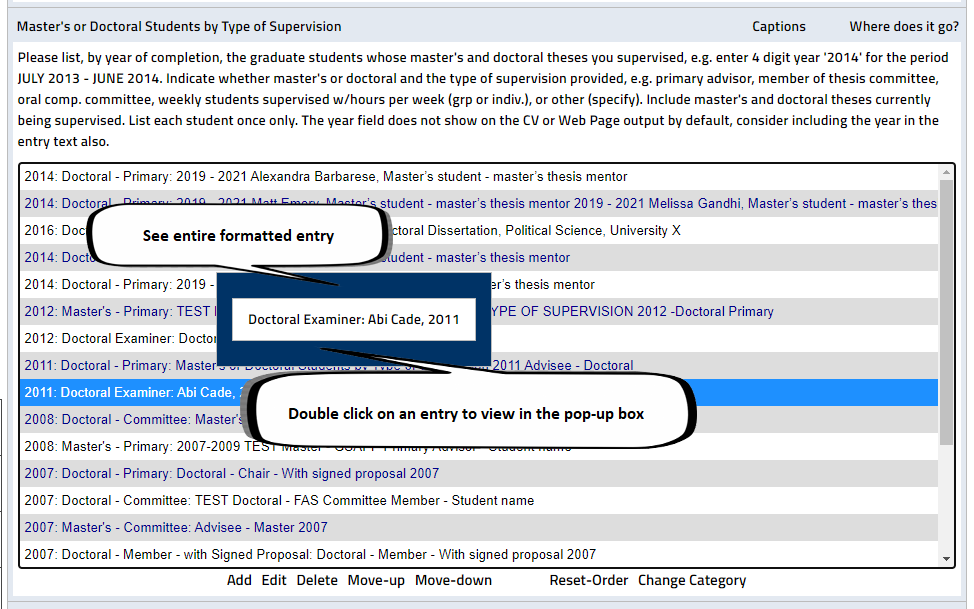
- Review the order of your dated entries in the list boxes. Entries from previous years appear in descending order by date and new entries appear in the order entered by the user, above the older entries; therefore, you should utilize the “Move-up” and “Move-down” options to put entries in the order you desire. "Reset-Order" will reorder records in default order by date.
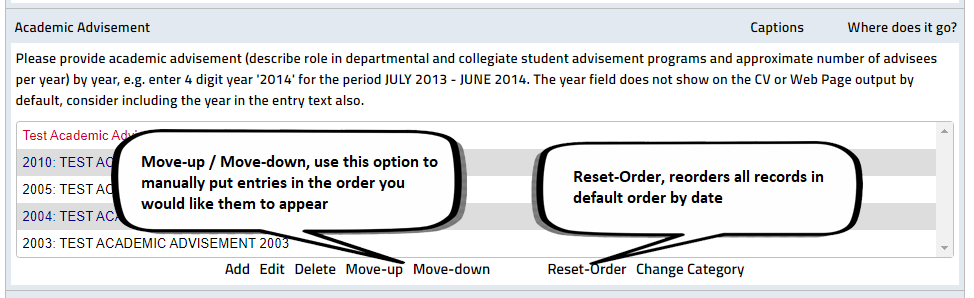
- To add your photo on the Faculty Survey, click once on the gray picture in the upper left hand corner labeled "Your Photo Here". A pop-up window will appear that will ask you to select a file to upload, either a jpg, gif, or bmp. Click on the 'browse' button to select your photo from your files. Please note that the photo box on the Faculty Survey is a perfect square and so the height and width of the photo must be the same for best results. After you have selected your photo, the file name will appear in the box. Click the 'upload' button and your photo will appear in the top left corner box on the Faculty Survey. Alternatively, you may add your photo by sending an email to Tin Lam with the photo as an attachment (as a jpg, gif, or bmp). The photo will be fitted and uploaded on your Faculty Survey.
To Change Records within a Category
- Records are ordered in descending order. All new records you enter will go on top, but can be moved by selecting the entry and using the “Move-Up” and/or “Move-down” buttons.
- Please note that if you have many entries, i.e. more than fifteen, within a single category, you must utilize the scroll tool to view these entries. You may do so by either utilizing the scroll bar located on the right side of the entry box or by clicking directly on any entry and utilizing the scroll wheel on your mouse.
- View the complete text for an entry by double-clicking it.
- To order entries in reverse chronological order by year, click the 'Reset Order' button at the bottom of the category. Categories with a start and end date will be reordered in reverse chronological order primarily by the start date and then by end date.

To Add Information
- Click the “Add” button located underneath the category you wish to update. If the pointer remains on the 'Add' button for 3 seconds, a pop-up window with instructions will appear.
- In the box provided, enter or paste the appropriate information. When pasting in the edit window in IE 8 or 9, you may need to allow access to clipboard. You may eliminate this prompt by going to IE top menu: Tools -> Internet Options -> Security -> Custom Level -> Scripting -> Allow Programmatic Clipboard Access. Check 'Enable' and 'OK' to save change.
- In this box you may format your entry by utilizing the buttons located at the top of the box. The buttons at the top left allow you to bold, underline, and italicize your entry. The buttons to the right of these enable you to subscript or superscript aspects of your entry, i.e. x2 and x2. The button to the right of these enables you to make a bulleted list in your entry. Additionally, in the Internet Explorer browser, there are buttons on the right that enable you to cut, copy, and paste text. Pasted text will carry over all bold, underline, italics, subscript, and superscript from your word processing program. It should also retain certain simple bullet formatting. Please note that when you paste your entries, all unnecessary formatting (html) tags will be removed, e.g., fonts, styles, leading and trailing paragraph (<p>, </p>), and leading and trailing line breaks (<br> , </br>). The only formatting that will remain are internal line breaks, and bold, underline, italics, subscript, superscript, and certain bullet formatting.
- The <> button farthest to the top right allows you to view and alter the html tags in the entry. This can be useful if upon accepting the entry (clicking the 'ok' button), you notice unwanted formatting, hence you will need to go back and edit unnecessary tags that were not automatically removed. In this mode you can simply delete the tags causing the unwanted formatting.
- You may enter multiple records (in a specific category) at once in a single entry box by hitting the ‘enter’ button or line return twice between each entry (or paste entries from a word processing program that have been separated with two line breaks in between each entry). Upon clicking the 'ok' button, the records in the single entry box will be separated. Please note that the entries will appear in the same order as they appeared in the entry box. Additionally, all dates on the separated records will be the default year; the date must be changed manually by the user by highlighting the record and clicking the 'edit' button. You may then change the year in the year box on the upper left hand corner. Please also note that the entries will have the default subcategory, e.g. published or in press, hence the subcategory must be changed manually by highlighting the record and clicking the 'edit' button.
- If you wish to accept the information entered, click “OK”, otherwise click "Cancel".
- Survey year is used to itemize fiscal activity for departmental reports and to fill in promotion forms. Please note that the format for Survey year is ‘YYYY.’
- Some categories have start and end dates. If the date of your item is simply a single year, i.e., the start and end date are the same, please enter that date into the end date box only. Please note that the format for start and end dates is ‘MM/YY’ or 'YYYY.' The word 'Ongoing' appears if you leave the end date field blank and then save your changes.
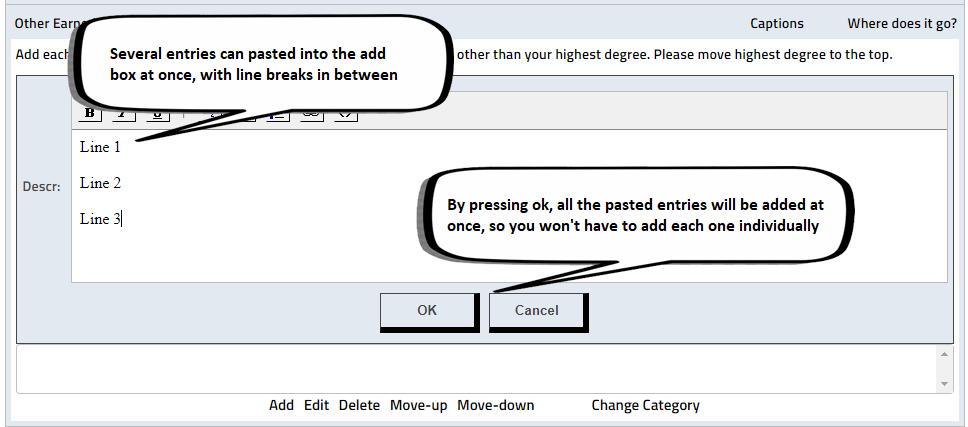
After pressing ok, entries appear individually.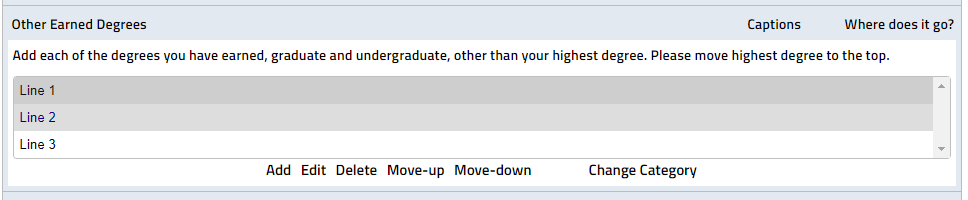
- Select the entry you wish to edit by clicking on the entry, which will then be highlighted in blue. View the complete text for an entry by double-clicking it.
- Click the “Edit” button located underneath the category you wish to update. If the pointer remains on the 'Edit' button for 3 seconds, a pop-up windowwith instructions will appear.
- In the box provided, edit the appropriate information. See "To Add Information" above for additional instructions.
- Select the entry you wish to delete by clicking on the entry, which will then be highlighted in blue.
- Click the “Delete” button located underneath the category you wish to update. If the pointer remains on the 'Delete' button for 3 seconds, a pop-up window with instructions will appear.
- A pop up window will appear asking if you are sure you wish to delete the highlighted information. Click "OK" to delete or "Cancel" if you do not wish to delete the entry.
- If you wish to delete multiple entries, hold down the control key ('Ctrl' on your keyboard) and, with your mouse, click on the entries you wish to delete, which will then be highlighted in blue. You may do the same by holding down the 'Shift' key and highlighting the first and last entries in a sequence. Click on the 'Delete' button located underneath the category you wish to update. The entries will then be deleted with a confirmation pop-up on each entry.
- Select the entry you wish to move by clicking on the entry (or multiple entries as mentioned above), which will then be highlighted in blue.
- If you wish to move the data up in the order of entries listed, click the “Move-up” button located underneath the category you wish to update. If the pointer remains on the 'Move up' or 'Move down' button for 3 seconds, a pop-up window with instructions will appear.
- If you wish to move the data down in the order of entries listed, click the “Move-down” button located underneath the category you wish to update.
- Select the entry you wish to move by clicking on the entry (or multiple entries as mentioned above), which will then be highlighted in blue.
- Click the “Change Category” button located underneath the category you wish to update. If the pointer remains on the 'Change Category' button for 3 seconds, a pop-up window with instructions will appear.
- In the pop up window, choose the Section and Category or Caption, then click the 'Move' button. Note that some categories have a survey year, start-end date, grant amount, etc. that might not be compatible with the original category, so please check the entries after they are moved. Also, in some cases you may have to Reset-Order or use 'Move up' or 'Move down' button to put them in reverse chronological order.
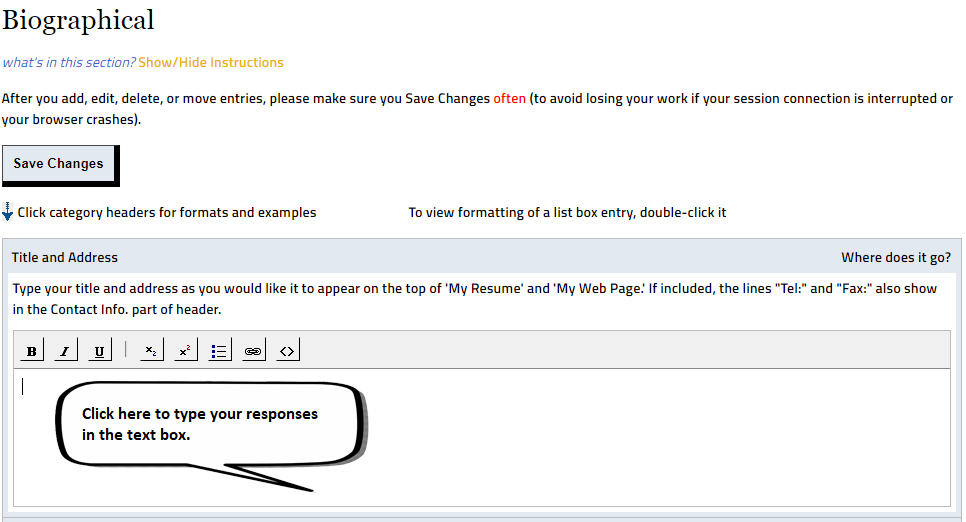
In this section, some of your information is entered via a text box, meaning the 'add', 'edit', 'delete', 'move up', and 'move down' buttons are not necessary. These categories are: Title and Address for CV, Email Address, Homepage Address, My Highest Earned Degree, and Dissertation. To add, edit, or delete information in these categories, click inside the text box and make your desired changes. In the Biographical portion of the Faculty Survey, you will be able to submit information in the following categories:
Email Address
Format: Type your email address in the text box below, e.g. YourName@example.com.
Example: yourname@rci.rutgers.edu
If you have more then one email address that you wish to use, put a comma after the first email address, press the 'enter' key to skip to the next line, and put your second email address on the second line.
Homepage Address
Format: http://YourHomepageURL. Type directly in the text box.
Example: http://www.rutgers.edu/
If you have more then one homepage address that you wish to use, please follow the instructions above on how to format the entry when inserting a second email address in order to properly insert your second homepage address.
Linguistic Ability
Format: Your native language first, followed by languages in which you have fluency. Multiple languages should be entered as separate entries.
Example: English
Hebrew
Chinese
My Highest Earned Degree
Format: Degree (abbreviated), Name of Granting Institution, Location (if not U.S.) Major Discipline, Year Granted. Type directly in the text box.
Example: Ph.D., Massachusetts Institute of Technology, Computer Science, 2000.
Dissertation
Format: Title of Dissertation, Date, Name of Dissertation Director. Type directly in the text box.
Example: "The Design, Synthesis and Characterization of Novel Dendritic, Hyperbranched and Linear Organic Macromolecules," May 2000, Dissertation Director - James Smith.
Other Earned Degrees, Graduate, and Undergraduate
Format: Degree (abbreviated), Name of Granting Institution, Location(if not U.S.), Major Discipline, Year granted. Multiple items should be entered as separate entries.
Examples: D.I.C., Imperial College of Engineering and Technology, (London), Biochemical Engineering, 2004.
M.A., Rutgers University, English, 2005.
Certificates and Licenses Held
Format: Name of License or certificate, issuing authority, Year granted. You may enter multiple items as separate entries.
Examples: Registered Pharmacist, State of Maryland, 2004.
Certified Public Accountant, State of New York, 2005.
Fellowships
Format: Name of Award or Honor, Awarding Agency, Basis for Award, Year.
Example: Fulbright Award to Japan, Council for International Exchange of Scholars, 1998.
Some Output Menu options will not show the year entered in the year field, so keep the year of your Fellowship in the entry as well.
Professional Awards and Honors
Format: Name of Award or Honor, Awarding Agency, Basis for Award, Date granted.
Example: Albert J. Beveridge Award, American Historical Prizes Association for best book in Latin American and American History, May 1999.
Professional Identification
Format: Descriptive term or phrase. You may enter multiple items as separate entries.
Example: Structural Geologist
Biochemist
Art Historian
Indexing Your Interest
Format: Key word(s) or phrase(s) used to index your research, scholarly or creative objectives. Each can be added as a separate record.
Example: Bilingual Education
History of Social Thought
Immunology
Description of Research and Scholarly or Creative Objectives
Format: Using paragraph(s) format and terminology or language typical of your field, in 150 words or less. However, you can add an additional record for each objective.
Example: My research involves a study of the impact of childhood immunizations on later adolescent health.
Commercial or Industrial Relevance
Format: Using paragraph(s) format and terminology or language typical of your field, in 150 words or less. However, you can add an additional record for each application.
Example: Applications related to the use of robotics on assembly lines.
Positions Held
Format: Starting Date (MM/YY or YYYY)
Example: 09/87 or 1987
Format: Ending Date (MM/YY or YYYY)
Example: 08/90 or 1990 or "ongoing" (default option - appears if you leave field blank and save changes)
Format: Brief description of position held.
Example: Assistant Professor, Sociology Department, University of New Hampshire.
Research Analyst, Johnson and Johnson.
Titles or Assignments within Positions Held
Format: Starting Date (MM/YY or YYYY)
Example: 09/01 or 2001
Format: Ending Date (MM/YY or YYYY)
Example: 06/05 or 2005 or "ongoing" (default option - appears if you leave field blank and save changes)
Format: Brief description of position held.
Example: Chair of Graduate Program, Comparative Literature, Rutgers University
Click the “Save Changes” button at the top or bottom of the screen when complete. When you hit “Save Changes,” the message “Your Changes Have Been Saved Successfully” should appear at the top of the page.
In this section you will enter data relevant to your teaching activities. Please note there are two tables that are duplicates of the tables used on the promotion forms to organize course information. If you are a Cook extension specialist or a county agent, please use table C, which appears on the Extension Teaching & Practice, and Clinical Practice page; all other faculty use table A, on the Teaching page. If you do not use the promotion forms, it is not necessary for you to fill out the table. The categories 'Courses Taught' and 'Special Courses Taught' may be used to enter course information. Also note that the other categories on the Extension Teaching & Practice, and Clinical Practice page, such as 'Extension volunteers and/or paraprofessionals trained or counseled' and 'Teaching Conducted by Supervised Staff', are for Cook extension specialist and county agents only. In the Teaching section of the Faculty Survey, you will be able to submit information in the following categories:
Courses TaughtFormat: Course Level, Title, Academic Institution, Year/Semester Optional
Example: Undergraduate, Politics and Society, Rutgers University, Fall 2005
Teaching Table A - To fill Promotion Form 1-A (also fills Form 1-B, 1-E, II-1, II-2)
Class/Course/Presentation Information: This section may or may not be complete. It is pre-filled by the information entered by the Department Administrator in the Course Analysis System (CAS). CAS will list your courses taught in the fall semesters starting with year 2000. You can input courses taught in the spring semester and all courses prior to fall 2000 to supplement the information missing from CAS.. If you have many entries to input or a table identical to Teaching Table A, e-mail to Tin Lam and the entries will be entered for you.

Date Format: First two letters of the semester the course was taught, followed by the last two digits of the year (Su-Summer, Fa-Fall, Sp-Spring).
Date Example: Fa03
Course Title Format: Enter the title of the course
Course Title Example: Introduction to Psychology
Number Format: Subject code:Course code:Section number
Number Example: 161:111:01
Credits (Cr) Format: Enter the number of credits
Credits (Cr) Example: 3
Mode of Instruction (MOI) Format: Enter the type of instruction as lec (lecture), lab (laboratory), rec (recitation), sem (seminar), etc.
Example: lec
Audience (Aud) Format: Enter the group most likely to take the course as grad (graduate students), um (undergraduate majors), unm (undergraduate non-majors), etc.
Audience (Aud) Example: um
Responsibilities (Resp) Format: Describe your responsibilities in the class as total, shared, etc.
Responsibilities (Resp) Example: Total
Enrollment Format: Enter the number of students enrolled in the course
Enrollment Example: 250
Class/Course/Presentation Evaluation: Please enter information in each section
Evaluation Response Format: Please enter the number of students who filled out an evaluation form.
Evaluation Response Example: 200
Teaching Effectiveness Format: Please enter the instructor mean from the evaluations (Max=5)
Teaching Effectiveness Example: 4.25
Course Quality Format: Please enter the instructor mean from the evaluations (Max=5)
Course Quality Example: 4.50
Special Courses Taught
Format: Course Level, Title, Academic Institution, Year/Semester Optional
Example: Undergraduate, Honors Expository Writing, Rutgers University, Fall 2005
Students Supervised for Independent Studies
Format: Name of student, Department of Study, Academic Institution
Example: Jane Doe, Mathematics, University of Southern California
Use the drop down menu on the top right to choose an appropriate subcategory which will indicate whether the student supervised was a Undergraduate student or Graduate student. You can also may also choose to leave this blank if you do not want to indicate what the level of study was. To leave it blank, you must choose the option 'leave it blank' or it will default as 'Undergraduate.'

Leave the year in the entry because the year field is only used for sorting purposes.
Master's or Doctoral Students by Type of Supervision (choose appropriate subcategory)
Format: Name of Student, Type of Supervision, Department of Study, Academic Institution
Example: John Doe, Primary Advisor Master's Thesis, Political Science, Fordham University
Leave the year in the entry because the year field is only used for sorting purposes.
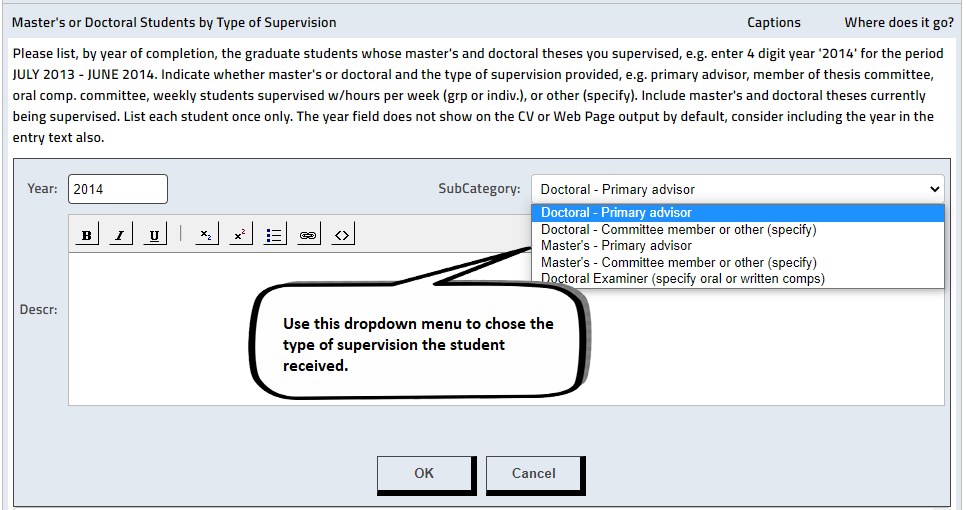
Postdoctoral Trainees
Format: Name of Trainee, Department of Study, Academic Institution
Example: James Doe, English, New York University
Academic Advisement
Format: Position, Department, Academic Institution
Example: Academic Advisor, Office of Academic Services, University of Miami
Curricular Development-Courses and Programs Developed
Format: Starting Date (MM/YY or YYYY)
Example: 06/05 or 2005
Format: Ending Date (MM/YY or YYYY)
Example: 04/06 or 2006 or "ongoing" (default option - appears if you leave field blank and save changes)
Format: Description of Activity and Unit
Example: Establishment of Bachelor's Program in Graphic Design, Faculty of Arts and Science, Newark.
Instructional Development
Format: Starting Date (MM/YY or YYYY)
Example: 06/05 or 2005
Format: Ending Date (MM/YY or YYYY)
Example: 04/06 or 2006 or "ongoing" (default option - appears if you leave field blank and save changes)
Format: Description of Activity and Unit
Example: Participation in "Enhancing Classroom Participation" seminar at the Teaching Excellence Center, New Brunswick.
Syllabi
Format: Title of Course, URL
Example: Politics and Society, http://YourCourseSyllabusURL
Teaching Other
Format: Describe any other teaching experience or training
Example: Student Teacher at Mendham High School, Fall 2001, Mendham, NJ
Development of Audio-visual, Media, and Computer Materials
Format: Describe the materials developed
Example: "Pesticide Management and Control" 2004. PowerPoint Presentation with 32 slides and recorded soundtrack. An easy-to-use computer generated graphics presentation on pesticide management.
Graduate Program Affiliations
Format: Department and Campus, Type of Membership (i.e. 'Full' or 'Associate')
Example: The Graduate School of Education-New Brunswick, Full Member
Click the “Save Changes” button at the top or bottom of the screen when complete. When you hit “Save Changes,” the message “Your Changes Have Been Saved Successfully” should appear at the top of the page.

In this section, the entries include a field titled 'Contrib.' In this box, you may specify your contribution to the published work, as a co-author, researcher, etc., if applicable (will appear on Form 1A-E), e.g "oversaw design of the study and wrote a portion of the manuscript" or "75%, Study design and execution, data analysis, manuscript preparation” or “35% idea, 30% execution, 40% writing.”Additionally, be sure to make use of the drop down boxes located at the top of the entry box to specify whether the work was 'published' (also the default option) or 'in press' or ' work in progress,' if the work has yet to be published. In the Scholarly Publication portion of the Faculty Survey, you will be able to submit information in the following categories (note: the year field is used for sorting and display only, so please include the year in the entry text also.):
Online sources for the APA, MLA, and Chicago styles used below are as follows:
APA: http://libinfo.uark.edu/reference/citations/apa.asp
MLA: http://www.lib.berkeley.edu/instruct/guides/mlastyle.pdf
Chicago: http://www.chicagomanualofstyle.org/tools_citationguide.html
and http://www.lib.washington.edu/help/guides/45chicago.pdf
If possible, please put links to the full text document in the citation, e.g. the link at the publisher’s web site (or via link at PubMed.gov or Web of Science /ISI Web of Knowledge); or include a DOI – Digital Object Identifier that can be used to search for the publication online How to Cite or Link Using DOI; For articles you have deposited in the Rutgers institutional repository (SOAR/RUcore), you should include the SOAR DOI to provide an open access link to the full text (in addition to any publisher links).
If you would like to locate a DOI for an article you are citing, you can use the DOI lookup tool at CrossRef.org. A concluding period should not follow the DOI, if it is the last element in the citation.
Books, other than Textbooks, including Scholarly Monographs
APA Format: Author(s). (Year of Publication). Title of work. Place of Publication: Publisher.
APA Examples: Smith, C.D. (2004) The beginning of time. New York: McGraw Hill.
MLA Format: Author(s). Title of Work. Place of Publication: Publisher, year of publication.
MLA Example: Smith, C.D. The Beginning of Time. New York: McGraw Hill, 2004.
Chicago Format: Author(s). Title of Work. Place of Publication: Publisher, year of publication.
Chicago Example: Smith, C.D. The Beginning of Time. New York: McGraw Hill, 2004.
Textbooks
APA Format: Author(s). (Year of Publication). Title of work. Place of Publication: Publisher.
APA Example: Smith, C.D. (2004). Computers in the classroom. New York: McGraw Hill.
MLA Format: Author(s). Title of Work. Place of Publication: Publisher, year of publication.
MLA Example: Smith, C.D. Computers in the Classroom. New York: McGraw Hill, 2004.
Chicago Format: Author(s). Title of Work. Place of Publication: Publisher, year of publication.
Chicago Example: Smith, C.D. Computers in the Classroom. New York: McGraw Hill, 2004.
Edited Books, Anthologies, Collections, Bibliographies
APA Format: Editor(s) of Work (Eds.). (Year). Title of work. Place of Publication: Publisher.
APA Example: Jones, L.W. (Eds.). (2004). Current research in microbial ecology. San Francisco: American Association for Microbial Ecology.
MLA Format: Editor(s) of Work, eds. Title of Work. Place of Publication: Publisher, year.
MLA Example: Jones, L.W., eds. Current Research in Microbial Ecology. San Francisco: American Association for Microbial Ecology, 2004.
Chicago Format: Editor(s) of Work, eds. Title of Work. Place of Publication: Publisher, year.
Chicago Example: Jones, L.W., eds. Current Research in Microbial Ecology. San Francisco: American Association for Microbial Ecology, 2004.
Chapters in Books or Monographs
APA Format: Author(s). (Year of Publication). Title of chapter. 'In' Name(s) of editor(s) (Eds.), Title of book (page numbers). Place of Publication: Publisher.
APA Example: Smith, C.D. (2005). Historical Development of the Soviet Theory of Self-Regulation. In Gail Aiving's (Ed.), The development of self-regulation through private speech (pp. 51-77). New York: John Wiley & Sons.
MLA Format: Author(s). "Chapter Title." Title of Book. 'Ed.' Name(s) of Editor(s). Place of Publication: Publisher, year. page numbers.
MLA Example: Smith, C.D. "Historical Development of the Soviet Theory of Self-Regulation." The Development of Self-Regulation through Private Speech. Ed. Gail Aiving. New York: John Wiley & Sons, 2005. 51-77
Chicago Format: Author(s). "Chapter Title." 'In' Title of Book, 'edited by' Name(s) of Editor(s), page numbers. Place of Publication: Publisher, year.
Chicago Example: Smith, C.D. "Historical Development of the Soviet Theory of Self-Regulation." In The Development of Self-Regulation through Private Speech, edited by Gail Aiving, 51-77. New York: John Wiley & Sons, 2005.
Articles in Refereed Journals
APA Format: Author(s). (Year of Publication). Title of article. Title of Journal, Volume number(issue number, if applicable), page numbers.
APA Example: Bass, M. A., Enochs, W. K., & DiBrezzo, R. (2002). Comparison of two exercise programs on general well-being of college students. Psychological Reports, 91(3), 1195-1201.
MLA Format: Author(s). "Title of Article." Title of Journal Issue Number (Year): page numbers.
MLA Example: Corwin, L. "Correlation in Power Residue Generated Random Numbers." Journal of Computational Physics 20 (2004): 271-280.
Chicago Format: Author(s). "Title of Article." Title of Journal Issue Number (Year): page numbers.
Chicago Example: Hlatky, Mark A., Derek Boothroyd, Eric Vittinghoff, Penny Sharp, and Mary A. Whooley. "Quality-of-Life and Depressive Symptoms in Postmenopausal Women after Receiving Hormone Therapy: Results from the Heart and Estrogen/Progestin Replacement Study (HERS) Trial." Journal of the American Medical Association 287, no. 5 (February 6, 2002), http://jama.ama-assn.org/issues/v287n5/rfull/joc10108.html#aainfo.
Articles in Non-refereed or General Journals
APA Format: Author(s). (Year of Publication, Month and Day). Title of article. Title of Journal, Volume Number (issue number, if applicable), page numbers.
APA Example: Smith, C.D. (2005, February 26). A new solution to an old problem. Matrix, 46 (1), 21-24.
MLA Format: Author(s). "Title of Article." Title of Journal Month and Year of Publication: page numbers.
MLA Example: Smith, C.D. "A New Solution to an Old Problem." Matrix Feb. 2005: 21-24.
Chicago Format: Author. "Title of Article." Title of Journal, Date.
Chicago Example: Smith, C.D. "A New Solution to an Old Problem." Matrix, Feb. 2005.
Electronic publications, refereed
APA Format: Author(s). (Year of Publication, month and day, if applicable). Title of article. Name of Periodical, Issue Number. 'Retrieved' month day, year, from URL of web page.
APA Example: Corwin, L. (2004). Correlation in power residue generated random numbers. Journal of Computational Physics. Retrieved May 1, 2008 from http://www.compuphysics.com
MLA Format: Author(s). "Title of Article." Title of Journal Volume. Issue (Date of Publication): Pages/Paragraphs. Date of Access <electronic address>.
MLA Example: Corwin, L. "Correlation in Power Residue Generated Random Numbers." Journal of Computational Physics 2 (2004): 33 pars. 1 May 2008 <www.compuphysics.com>.
Chicago Format: Author(s). "Title of Article." Title of Journal Issue, (Date of Publication), electronic address.
Chicago Example: Corwin, L. "Correlation in Power Residue Generated Random Numbers." Journal of Computational Physics 2, (2004), www.compuphysics.com.
Electronic publications, not refereed
APA Format: Author(s). (Year of Publication, month and day, if applicable). Title of article. Name of Periodical. 'Retrieved' month day, year, from URL of web page.
APA Example: Corwin, L. (2004). Correlation in power residue generated random numbers. Journal of Computational Physics. Retrieved May 1, 2008 from www.compuphysics.com
MLA Format: Author(s). "Title of Article." Title of Journal Volume. Issue (Date of Publication): Pages/Paragraphs. Date of Access <electronic address>.
MLA Example: Corwin, L. "Correlation in power residue generated random numbers." Journal of Computational Physics 2 (2004): 33 pars. 1 May 2008 <www.compuphysics.com>.
Chicago Format: Author(s). "Title of Article." Title of Journal, Date of Publication, electronic address.
Chicago Example: Corwin, L. "Correlation in power residue generated random numbers." Slate, 2004, www.compuphysics.com.
Published conference proceedings
APA Format: Author(s). (Year). Title of conference paper. 'In' Name(s) of editor(s), Title of book (page numbers). Place of Publication: Publisher.
APA Example: Evans, R. (1973). Labor market information in Japanese labor markets. In S. Allsop (Ed.) Industrialization and manpower policy in Asian countries: Proceedings of the Regional Conference on Industrial Relations, Tokyo, Japan, 1973 (pp. 157-72). Tokyo: Japan Institute of Labour.
MLA Format: Author(s). "Title of Conference Paper." Title of Book. 'Ed.' Name(s) of Editor(s). Place of Publication: Publisher, year. page numbers.
MLA Example: Evans, R. "Labor Market Information in Japanese Labor Markets." Industrialization and Manpower Policy in Asian Countries: Proceedings of the Regional Conference on Industrial Relations, Tokyo, Japan, 1973 Ed. S. Allsop. Tokyo: Japan Institute of Labour, 1973. 157-72.
Chicago Format: Author(s). "Title of Conference Paper." 'In' Title of Book, 'edited by' Name(s) of Editor(s), page numbers. Place of Publication: Publisher, year..
Chicago Example: Evans, R. "Labor Market Information in Japanese Labor Markets." In Industrialization and Manpower Policy in Asian Countries: Proceedings of the Regional Conference on Industrial Relations, Tokyo, Japan, 1973, edited by S. Allsop, 157-72. Tokyo: Japan Institute of Labour, 1973.
Reviews
APA Format: Author(s). (Year of Publication). Title of review ['Review of the...' Title of work]. Title of Journal or Magazine review appears in, Issue Number (Volume Number, if applicable), page numbers.
APA Example: Capros, B. (2005). The triumph of a progressive [Review of the book The triumph of a progressive]. Journal of American History, 29, 455-456.
MLA Format: Author(s). "Title of Review." 'Rev. of' Title of Work 'by' author(s). Title of Journal or Magazine Issue Number (Date of Publication): page numbers.
MLA Example: Capros, B. "The Triumph of a Progressive." Rev. of The Triumph of a Progressive by George W. Norris. Journal of American History (29 July 2005): 455-456.
Chicago Format: Author(s). "Title of Review." 'Review of' Title of Work, 'by' author(s). Title of Journal, Date of Publication.
Chicago Example: Capros, B. "The Triumph of a Progressive." Review of The Triumph of a Progressive, by George W. Norris. Journal of American History, July 29, 2005.
Other publications, including written abstracts, translations, research notes, limited circulation reports, etc.
APA Format Translation: Author(s). (Year). Title (Name of Translator(s), 'Trans.'). Place of Publication: Publisher. ('Original work published' year)
APA Example Translation: Laplace, P.S. (1951). A philosophical essay on probabilities (F. W. Truscott and F. L. Emory, Trans.). New York: Dover. (Original work published 1814)
APA Format Limited Circulation Publications: Author(s). (Year, General time of publication). Title. ('Available from' Place where publication is available, including address)
APA Example Limited Circulation Publications: Klombers, N. (1993, Spring). ADAA Reporter. (Available from the Anxiety Disorders Association of America, 600 Executive Boulevard, Suite 513, Rockville, MD 20852)
MLA Format Translation: Author(s). Title of Work. 'Trans.' Name of Translator(s). Place of Publication: Publisher, year.
MLA Example Translation: Laplace, P.S. A Philosophical Essay on Probabilities. Trans. F. W. Truscott and F. L. Emory. New York: Dover, 1951.
Chicago Format Translation: Author(s). Title of Work. 'Trans.' Name of Translator(s). Place of Publication: Publisher, year.
Chicago Example Translation: Laplace, P.S. A Philosophical Essay on Probabilities. Trans. F.W. Truscottt and F.L. Emory. New York: Dover, 1951.
Works in progress and/or items not yet accepted, WHICH ARE NOT INCLUDED IN THE ABOVE PUBLICATION CATEGORIES
Format: Use any format to describe the work. If you know the type of anticipated publication, please move this entry to the appropriate category above, and indicate "work in progress" with the drop down box.
Example: Possible book or journal article, title of research work
Scholarship Other
Format: Describe any other scholarship activities and experience, using format depending on the entry.
Example: Assisted in development of textbook series for college level writing courses.
Example: Plays Written and Adapted: "The Trojan Women," a poetic drama inspired by the Euripides tragedy, Co-writer of book and lyrics with John Smith, music by Mary Smith, Robinson Theatre, University of Oregon campus, February 2 - March 17, 2008.
Example: Coordinated Donations to Department: AT&T Bell Laboratories - laboratory equipment and supplies worth an estimated $100,630 (SP95).
Click the “Save Changes” button at the top or bottom of the screen when complete. When you hit “Save Changes,” the message “Your Changes Have Been Saved Successfully” will appear at the top of the page.
Keynote or Plenary Addresses
Format: 'Title of Address,' Name of audience, Location, Date, Co-presenters, if applicable.
Examples: 'Intra-Family Human Capital Transfers,' Seminar on Sex Roles and Social Change, Columbia University, New York, November 2004, with H. Zellner.
Other Invited Addresses
Format: 'Title of Address,' Name of audience, Location, Date, Co-presenters, if applicable.
Examples: 'Intra-Family Human Capital Transfers,' Seminar on Sex Roles and Social Change, Columbia University, New York, November 2004, with H. Zellner.
Papers, Abstracts, and Lectures
Format: 'Title of Paper or Abstract or Lecture,' Name of audience, Location, Date, Co-presenters, if applicable.
Examples: 'Heroin and Hedonism,' New England Regional Council on World Affairs, Boston, May 2005.
Other Presentations, Lectures, Demonstrations
Format: 'Title of Presentation,' Name of audience, Location, Date, Co-presenters, if applicable.
Example1: Cohran, Kelan. "Slavery and Astronomy." Adler Planetarium, Chicago. 21 Feb. 2001.
Example2: (First add your own caption, e.g. Press/Interviews) "Polymer drugs and Polymerix," interviewed by Patrick Regan for NJN-Public Television; first broadcast on November 11, 2004.
Participation in Organizing or Chairing Conferences, Workshops, and Organizations
Format: Position, "Topic." Organization hosting event, location, year.
Example: Panel Chair, "African Americans and the Clinton Administration." National Conference of Black Political Scientist Annual Meeting, Baltimore, Maryland, 1998.
Editorship of Scholarly or Professional Journals
Format: Starting Date (MM/YY or YYYY)
Example: 06/05 or 2005
Format: Ending Date (MM/YY or YYYY)
Example: 04/06 or 2006 or "ongoing" (default option - appears if you leave field blank and save changes)
Format: Editorial Title, Name of Journal Publication Sponsor.
Example: Associate Editor, Clinical Psychology, American Psychologist, American Psychological Association.
Memberships on Editorial Boards of Scholarly or Professional Journals
Format: Starting Date (MM/YY or YYYY)
Example: 06/05 or 2005
Format: Ending Date (MM/YY or YYYY)
Example: 04/06 or 2006 or "ongoing" (default option - appears if you leave field blank and save changes)
Format: Brief description of role.
Example: Member, Editorial Board, Annals of the Society for Experimental Biology and Medicine.
Memberships/Offices Held in Scholarly and Professional Societies
Format: Starting Date (MM/YY or YYYY)
Example: 06/05 or 2005
Format: Ending Date (MM/YY or YYYY)
Example: 04/06 or 2006 or "ongoing" (default option - appears if you leave field blank and save changes)
Format: Brief description of office held, Name of organization or society.
Example: Chairman, Annual Convention Program, Eastern Psychological Association.
Externally-Funded Research and/or Training Grants
Format: Authors, list of names (role and % effort) or just role (%) or role
Examples: Co-PI J.A. Murphy (80% effort) and W.A. Meyer; or Lee Slater, PI; or PI; or Co-PI (50%); or Co-PI (Idea 50: Writing/Pres 80%: Workload 60%)
Format: Amount of award Example: 480000 for $480,000
Format: Starting Date (MM/YY or YYYY) Example: 06/05 or 2005
Format: Ending Date (MM/YY or YYYY) Example: 04/06 or 2006 or "ongoing" (default option - appears if you leave field blank and save changes)
Format Descr: Sponsoring organization, Topic of Focus
Example: National Science Foundation, "Control of Growth Hormone Secretion in the Domestic Fowl."
Internally-Funded Research and/or Training Grants
Format: Authors, list of names (role and % effort) or role (%) or role
Examples: Co-PI J.A. Murphy (80% effort) and W.A. Meyer; or Lee Slater, PI; or PI; or Co-PI (50%); or Co-PI (Idea 50: Writing/Pres 80%: Workload 60%)
Format: Amount of award Example: 480000 for $480,000
Format: Starting Date (MM/YY or YYYY) Example: 06/05 or 2005
Format: Ending Date (MM/YY or YYYY) Example: 04/06 or 2006 or "ongoing" (default option - appears if you leave field blank and save changes)
Format Descr: Sponsoring organization, Topic of Focus
Example: Charles and Johanna Busch Biomedical Research Grant, "Hyperbranched Polymers as Drug Delivery Systems"
International Studies and Programs Grants
Format: Authors, list of names (role and % effort) or role (%) or role
Examples: Co-PI J.A. Murphy (80% effort) and W.A. Meyer; or Lee Slater, PI; or PI; or Co-PI (50%); or Co-PI (Idea 50: Writing/Pres 80%: Workload 60%)
Format: Amount of award Example: 480000 for $480,000
Format: Starting Date (MM/YY or YYYY) Example: 06/05 or 2005
Format: Ending Date (MM/YY or YYYY) Example: 04/06 or 2006 or "ongoing" (default option - appears if you leave field blank and save changes)
Format Descr: Sponsoring organization, Topic of Focus
Example: U.S. Department of Education, "Visualizing Culture: Exploring the History and Culture of Asia through Visuals"
Contracts
Format: Amount of award Example: 480000 for $480,000
Format: Starting Date (MM/YY or YYYY) Example: 06/05 or 2005
Format: Ending Date (MM/YY or YYYY) Example: 04/06 or 2006 or "ongoing" (default option - appears if you leave field blank and save changes)
Format: Sponsoring organization, Topic of Focus, Co-investigators, if applicable.
Example: National Science Foundation, Control of Growth Hormone Secretion, in the Domestic Fowl, with C. Greenstein.
Patents Received
Format: Title of Patent, Country in which issued, Month and Year of issue, Patent number, Co-inventors if applicable.
Example: Derivatives of Polyene Macrolide Antibiotics, Sweden, February 2005, 7207419-8, with J.McIntosh.
Most Significant Scholarly and Creative Accomplishment within the Past Five Years
Format: Use format as described in Publications, Papers etc. depending on entry.
Example: Book, America without War, New York: McGraw Hill Publishing Co., 2004, 300p.
Fulbright Scholar, 2004 - 2005.
Most Significant Scholarly and Creative Accomplishment Throughout Career
Format: Use format as described in Publications, Papers etc. depending on entry.
Example: Book, What Color Is Your Parachute?: A Practical Manual for Job-Hunters and Career Changers, Boston, MA: Richard Nelson Bolles, October 2004, 368p.
Lecture, Computers and their Use in Elementary Schools, Conference on Secondary School Education, Boston, MA, June 2005.
Click the “Save Changes” button at the top or bottom of the screen when complete. When you hit “Save Changes,” the message “Your Changes Have Been Saved Successfully” should appear at the top of the page.
In the Service portion of the Faculty Survey, you will be able to submit information in the following categories. Optionally, make use of the drop down boxes located at the top of the entry box to specify the category of service for display in front of the entry on the promotion form output:
Contributions to the advancement of the academic profession
Format: Starting Date (MM/YY or YYYY)
Example: 06/05 or 2005 or blank (only an end date will appear)
Format: Ending Date (MM/YY or YYYY)
Example: 04/06 or 2006 or "ongoing" (default option - appears if you leave field blank and save changes)
Format: Category, Description of activity, agency.
Example: Contributed to the proliferation of research by establishing prominent critical journal, "18th Century Literary Studies."
Service to New Jersey State Government
Format: Starting Date (MM/YY or YYYY)
Example: 06/05 or 2005 or blank (only an end date will appear)
Format: Ending Date (MM/YY or YYYY)
Example: 04/06 or 2006 or "ongoing" (default option - appears if you leave field blank and save changes)
Format: Category, Description of activity, agency.
Optional: choose "Agriculture" from dropdown list
Example: Member, Advisory Committee, Farmland Preservation Committee.
Optional: choose "Human Services" from dropdown list
Example: Member, New Jersey Task Force on Minority Children.
Service to Other Public Bodies
Format: Starting Date (MM/YY or YYYY)
Example: 06/05 or 2005 or blank (only an end date will appear)
Format: Ending Date (MM/YY or YYYY)
Example: 04/06 or 2006 or "ongoing" (default option - appears if you leave field blank and save changes)
Format: Category, Brief description, Agency or body.
Optional: choose "U.S. Federal Government" from dropdown list
Example: Member, Urban Affairs Advisory Committee, Office of President of U. S.
Optional: choose "N.J. Local Government" from dropdown list
Example: Member, Urban Development Planning Authority, City of Hackensack.
Service to Rutgers University
Format: Starting Date (MM/YY or YYYY)
Example: 06/05 or 2005 or leave blank to use end date only
Format: Ending Date (MM/YY or YYYY)
Example: 04/06 or 2006 or "ongoing" (default option - appears if you leave field blank and save changes)
Format: Category, Brief description, Agency or body.
Example:Television interview (or add as a caption), Juvenile crime, WNJN
Optional: choose "Department" from dropdown list
Example: Chair.
College (from dropdown list)
Example: Member, Appointments and Promotions Committee.
Publics Served
Format: Short, descriptive phrase of publics served
Example: Inner-city public school teachers
Online Repository
Click "Yes" if you would like to participate in a future online directory for public outreach programs. Click "No" if you do not want to participate.
Click the “Save Changes” button at the top or bottom of the screen when complete. When you hit “Save Changes,” the message “Your Changes Have Been Saved Successfully” should appear at the top of the page.
Extension Teaching and Practice
This section allows the user to enter information in categories that are specific to Cook extension specialist, county agents, and clinical faculty. In the Extension Practice section of the Faculty Survey, you will be able to submit information in the following categories:
Teaching Table C - To fill Promotion Form 1-C (also fills Form 1-A Teaching B section, 1-D, II-3, II-4):
Class/Course/Presentation Information: Please enter information in each section. If you have many entries to input, e-mail to Tin Lam and the entries will be entered for you.
Date Format: MM/DD/YY
Date Example: 06/12/05
Program/Event/Location Format: Please enter the title of the program or event that hosted the class/course/presentation and the event's location
Program/Event/Location Example: Mercer County's Annual 4-H Event, Trenton, NJ
Title of Presentation Format: Please enter the title of the presentation
Title of Presentation Example: Soil Composition
Program Duration Format: Please enter length of the presentation
Program Duration Example: 1.5 hr
Audience Format: Please describe the group most likely to take the course
Audience Example: Industry Professionals
Resp. (Responsibilities) Format: Describe your responsibilities in the class as total, shared, etc.
Resp. (Responsibilities) Example: Total
Enrolled Format: Enter the number of students enrolled in the course
Enrolled Example: 200
Class/Course/Presentation Evaluation: Please enter information in each section
Evaluation Response Format: Please enter the number of students who filled out an evaluation form.
Evaluation Response Example: 200
Teaching Effectiveness Format: Please enter the instructor mean from the evaluations (Max=5)
Teaching Effectiveness Example: 4.25
Program Content Format: Please enter the instructor mean from the evaluations (Max=5)
Program Content Example: 4.50
Extension Volunteers and/or Paraprofessionals Trained or Counseled
Format: Identify Volunteer/Paraprofessional by Name and Years of Training
Example: Amanda Brown, 1 year of training
Summary of Training and Outreach of Volunteers and Staff - 6 Column Table
Format: 6 column table
Volunteer Advisory Groups Counseled - 4 Column Table
Format: 4 column table
Summary of Other Educators and Agency Personnel Trained - 5 Column Table
Format: 5 column table
Teaching Conducted by Supervised Staff
Format: Please identify the faculty/staff member under your direction and the lectures, seminars, etc., presented.
Example: Thomas Smith, presented 10 lectures over an 8 week period to local 4-H associations
Adoption of Improved Practices by Client Groups Resulting from Research-based Programming
Format: Please describe your practice.
Example: Professor Smith developed an on-farm water quality and soil fertility management project within the Red Sky Watershed. During the period, he assisted with the analysis of soil, made fertilizer recommendations, and educated growers on other crop and soil nutrient management practices. Standard soil tests were conducted for 36 farmers on 5,331 acres; pre-sidedress soil nitrogen testing (PSNT) was conducted on 830 of these acres. Growers involved with the program adopted practices that reduced nitrogen use by 22.1 tons, phosphate by 46 tons and potash by 73.8 tons. These reductions had no negative effect on crop yields and the participating farmers had a combined fertilizer cost savings totaling $51,389.
Use of Effective Methods to Disseminate Research-based Information to Client Groups
Format: Please describe your method.
Example: Professor Smith developed and implemented an annual winter educational meeting for forestry landowners. The programs allowed lectures and presentations on a wide variety of topics including harvest management plans, pest management, marketing, safety, and other topical and timely information. Since 2001, 7 meetings were held with 752 participants, providing 42 hours of instruction. A tabulation of evaluations at 4 sessions (n=367 students) rated the program quality at 3.98 on a scale of 1-5, 5=excellent.
Participation in the Design and/or Execution of Applied or Evaluative Research
Format: Please describe your participation.
Example: 2000-2001: Forest Landowner Management Practices Survey Smith, co-PI, with J. Jones and S. W. Ocho. Smith assisted with survey development (50%), design (30%), methodology (100%) and data analysis (50%).
Click the “Save Changes” button at the top or bottom of the screen when complete. When you hit “Save Changes,” the message “Your Changes Have Been Saved Successfully” should appear at the top of the page.
This section allows the user to enter information in categories that are specific to faculty in creative or performing arts. In the Artistic Works section of the Faculty Survey, you will be able to submit information in the following categories:
Artistic Original Works, e.g. Musical Compositions, Plays, Choreographies, Works of Visual Art, Designs for Technical Performances
Format Musical Composition: Name of composition, instrument(s) to perform piece. Person, group, or event that commissioned piece (if applicable), location (if applicable).
Example Musical Composition: Morning Glory, for piano. Premiered by NEXUS, University of Northern Iowa Artists Series, Cedar Falls, Iowa
Format Art Work: Title of Piece, Location of Exhibition.
Example Art Work: "Dedham Vale." Victoria and Albert Museum, London.
Artistic Performances
Format: Characterization of performance, "Title of performance," if applicable, Date, Site of performance, Where and by Whom reviewed, if applicable.
Examples: Recital, "Summer Settings," Harp, February 2005, Carnegie Recital Hall, New York, New York Times, February 12, 2005, by August Smith.
Guest director, "The Admirable Crichton," Spectrum Theater Company 271 Park Avenue South, New York City, Villager, September 13, 2004, by J. Peltason.
Artistic Recordings
Format: "Title of Piece Performed." Lead Performers. Description of Accompaniment (if applicable). Name of Conductor or Director (if applicable). Name of Record Label, Year.
Examples: "Carmen." Perf. Jennifer Laramore, Thomas Moser, Angela Gheorghiu, and Samuel Ramey. Bavarian State Orch. and Chorus.Cond. Giuseppe Sinopoli. Warner, 1996.
Artistic Publications
Format: Use format as described in Publications, Papers etc. depending on entry.
Examples: Green, L. "Lighting and Sound Design." Journal of Theatrical Design 14 (1998): 81-93.
Artistic Exhibitions
Format: Characterization of exhibit, Title of exhibit if applicable, Date, Site of exhibit, Who acquired it.
Examples: Sculpture, "Morning at Meditation, II, February 2004 - June 2005, New Jersey State Museum, Trenton, acquired by the New Jersey State Museum.
Graphic design, "Studies in Space and Shape," September 2004- February 2005, Gallery of Fine Arts, Granchen, Switzerland, acquired by the Hill Family Foundation.
Artistic Prizes and Awards, Including Bibliography
Format: Name of Award or Honor, Awarding Agency, Basis for Award and Location (opt)
Examples: Madeline Deer Printmaking Award, Carnegie-Mellon University, Pittsburgh, PA
Format Biblio: Author. "Title of Article." Title of Journal Issue Number (date).
Example Biblio: Cohen, David. "The Outsider The Art World Loves: A Chat With The Artist." The New York Sun, February 13
Click the “Save Changes” button at the top or bottom of the screen when complete. When you hit “Save Changes,” the message “Your Changes Have Been Saved Successfully” should appear at the top of the page.
This section allows the user to enter information in categories that are specific to faculty in librarianship. In the Librarianship section of the Faculty Survey, you will be able to submit information in the following categories:
Major Library Assignment(s)Example of content:
- Specify types of services (i.e. reference, instructional, research) and to which community (i.e. New Brunswick, Piscataway, Camden, etc.).
- Specify library instruction for certain courses in certain departments (i.e. English, History, Philosophy, Linguistics departments).
- Specify which research guides and “finding aids” the librarian creates/develops/maintains, i.e. for which department (English, History, etc.).
- Specify various roles distinctly (i.e. Media Librarian, Reference Librarian, Acquisitions Librarian).
- Specify other aspects of position assignments as needed.
Accomplishments in Collection Development
Example of content:
- Specify departments, areas of study, and/or genres for which the librarian selects.
- Specify which general collections the librarian develops, and activities involved with augmentation of those collections.
- Specify activities involved with shelving, reorganization, management, etc.
- Specify activities involved with financial contributions and financial support of collections.
- Specify projects such as assessments of collections and initiatives led by the librarian.
- Specify other accomplishments in collection development as needed.
Accomplishments in Technical and Automated Services
Example of content:
- Specify online material (i.e. finding aids) the librarian has composed, and the collections, genres, or sources to which that material is relevant.
- Specify databases the librarian is creating or has created.
- Specify which technical operations the librarian is responsible for, and/or those which the librarian has initiated.
- Specify proficiency in software applications.
Accomplishments in User Services
Example of content:
- Specify users whom the librarian serves (i.e. undergraduate students, graduate students, staff, and faculty).
- Specify online research guides or finding aids created or maintained, and specify which aspects of the guides the librarian has augmented, as well as other reference tools created.
- Specify contributions to user education, including instruction sessions taught to various departments, orientation sessions taught to various departments, and courses taught.
- Specify exhibitions curated or co-curated, if applicable.
- Specify lists and compilations created as aids to research.
- Specify initiation of projects for betterment of user services.
Prizes and Awards
Example of content:
- Specify travel awards.
- Specify selection for boards, committees, seminars, etc.
Click the “Save Changes” button at the top or bottom of the screen when complete. When you hit “Save Changes,” the message “Your Changes Have Been Saved Successfully” should appear at the top of the page.
The Output Menu allows the user to utilize the information entered in the survey into different formats that may be useful to the user after the survey is updated. These options are:
- My Data
- My CV
- My Web Page
- My Reports
- All the information entered in the survey is put into a readable and printable format.
- If you wish to print the information in the Faculty Survey, utilize the “My Data” option and click on the blue “Printer Friendly Version” link.
- If you wish to make any changes in the information presented in “My Data” you must click on the “Faculty Survey” options to edit the information.
This setting allows the user to create a CV from the information entered in the Faculty Survey. This option has three parts, “Customize Layout,” “Customize Content,” and “Preview.” You must utilize the CV options in order, starting with "Customize Layout," followed by "Customize Content," and finally "Preview." This is important because the first two options allow the user to select the information for the CV; therefore, failing to complete these options in order may result in missing information or a blank CV.
Customize Layout
- The Customize Layout menu option allows you to choose which sections from the Faculty Survey you wish to include on the CV and to arrange the chosen sections in your desired order. Categories of the Faculty Survey were organized by typical CV section headers.
- If you wish to include the section, left click on the box to mark it with a green check. If you do not want the section included, leave the box blank or, if it is already checked, left click on the box to erase the green check should. Eliminating a section in this option will not delete that section from the Faculty Survey. You are simply choosing what to display on the CV.
- If you wish to rearrange the order of the sections on the CV, left click and hold on the section word (you will see a red line appear above the section when this is done) and drag to the desired position. In the image below, the Courses Taught category is being placed below the Special Courses Taught category.
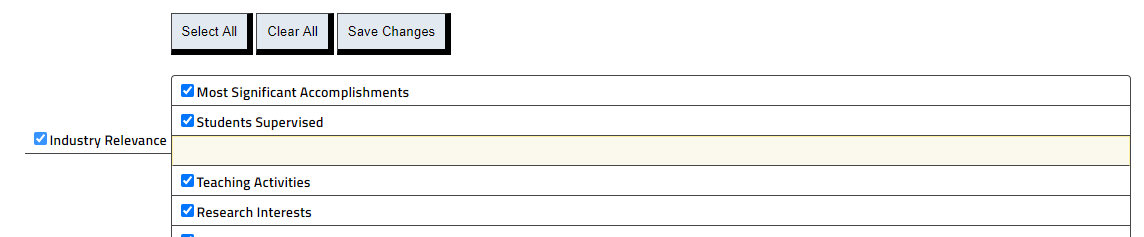
Click the “Save Changes” button at the bottom of the screen when complete.
Once you click “Save Changes” you will be brought directly to the next menu item, the “Customize Content” option, which will allow you to select the items (records) within the sections chosen above (in “Customize Layout”).
Customize Category
- The Customize Categories menu option allows you to choose which categories you'd like to include in your CV and to arrange the chosen sections in your desired order. Categories of the Faculty Survey were organized by typical CV section headers.
- If you wish to include the section, left click on the box to mark it with a green check. If you do not want the section included, leave the box blank or, if it is already checked, left click on the box to erase the green check should. Eliminating a section in this option will not delete that section from the Faculty Survey. You are simply choosing what to display on your web page.
- If you wish to rearrange the order of the categories on the CV, left click and hold on the section word (you will see a red line appear above the section when this is done) and drag to the desired position. In the image below, the Courses Taught category is being placed below the Special Courses Taught category.
Once you click “Save Changes” you will be brought directly to the next menu item, the “Customize Content” option, which will allow you to select the items (records) within the sections chosen above (in “Customize Layout” and “Customize Categories”).
Customize Content
- If you wish to include the entry on your CV, left click on the box to mark it with a green check. If you wish to select all of the entries from the survey, click the 'Select All' button located above the entries. Green checks will appear in every box next to the entry. If you wish to include all entries in one section, click the yellow 'select' button next to the section name. Green checks will appear in the box for every entry in that section.
- If you do not want the item on your CV, leave the box blank, or, if it is already checked, left click on the box to erase the green check. If you wish to clear all of the entries from the survey, click the 'Clear All' button located above the entries. Every box next to the entry will be empty. If you wish to clear all entries in one section, click the yellow 'clear' button next to the section name. Every box next to an entry will be empty in that section. Eliminating an item in this option will not delete that item from the Faculty Survey. You are simply choosing what to display on the CV.
- In this menu option, you may not eliminate an entire section or change the order of the sections on the CV (if you wish to do so, you must return to the “Customize Layout” option, which is the previous page).
Preview
- This page illustrates the representation of your CV and the information you chose to include.
- If you wish to change any of the information on the CV, you must go into the Faculty Survey inputs menus.
- If you wish to change the order of sections presented, eliminate or include a section, or include/exclude certain information, you must return to the Customize Layout or Customize Content page to do so.
- If you wish to print your CV, click the blue “Printer Friendly Version” link. If you print directly from this link, you will be unable to make any changes to the format -- it will follow the default format of the browser.
- If you wish to change the format of the CV, download as a Word or Excel file to make desired changes and print.
- If you wish to download the html document to edit a local version, click the blue “html version” link. Then use the File > 'Save as' option to save it as a html file. It can then be opened and edited using Word or your html editor, e.g. Dreamweaver, and saved in html format.
- You may generate a PDF version of the CV by clicking on "PDF CV". The PDF generated will use the options chosen under "Change Settings." You may produce a permanent link to this PDF version by choosing the "Create/Refresh permanent CV link." You will receive a confirmation email (if you don't receive the email, it may be blocked by your email security policy. Please email us.). The link may be put on your personal website.You only need to add the link to your webpage once, then you never need to touch it again because each time you update and produce a new CV with the "Create/Refresh permanent CV link" checked, the system produces the identical link (assuming your name doesn't change), i.e. the CV is saved it over the previous copy stored on our server, so your permanent link will be automatically updated.
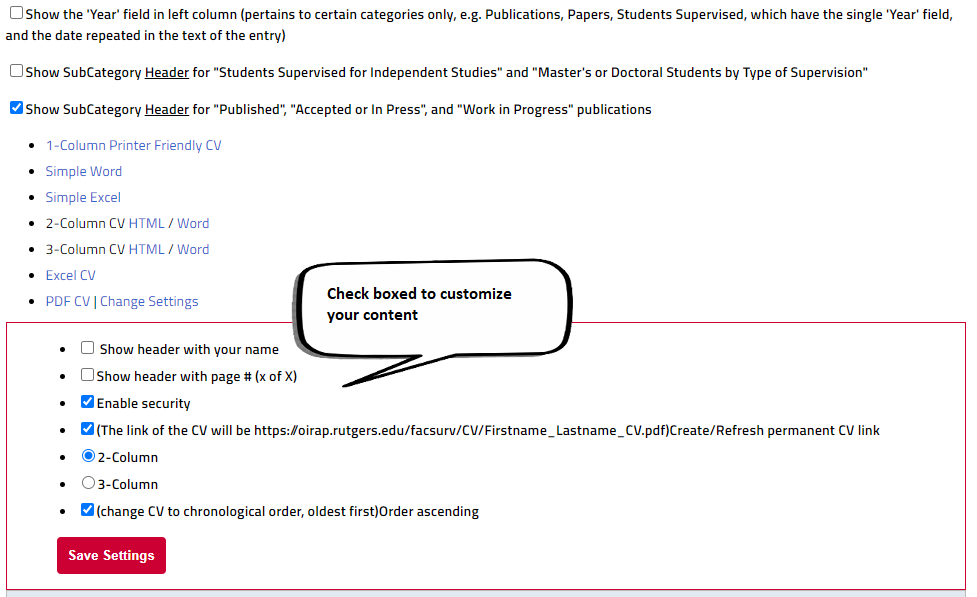
My Web Page
This setting allows the user to create a standardized personal profile web page, similar to the Speakers Bureau profile page.
The option for My Web Page has four parts, “Customize Layout,” “Customize Categories,” “Customize Content,” and “Preview.” You must utilize the CV options in order, starting with "Customize Layout," followed by "Customize Categories," followed by "Customize Content," and finally "Preview." This is important because the first three options allow the user to select the information for the web page; therefore, failing to complete these options in order may result in missing information or a blank web page.
Customize Layout
- The Customize Layout menu option allows you to choose which sections from the Faculty Survey you wish to include in your web page and to arrange the chosen sections in your desired order. Categories of the Faculty Survey were organized by typical web page section headers.
- If you wish to include the section, left click on the box to mark it with a green check. If you do not want the section included, leave the box blank or, if it is already checked, left click on the box to erase the green check should. Eliminating a section in this option will not delete that section from the Faculty Survey. You are simply choosing what to display on your web page.
- If you wish to rearrange the order of the sections on the web page, left click and hold on the section word (you will see a red line appear above the section when this is done) and drag to the desired position. In the image below, the Courses Taught category is being placed below the Special Courses Taught category.
Once you click “Save Changes” you will be brought directly to the next menu item, the “Customize Categories” option, which will allow you to select the items (records) within the sections chosen above (in “Customize Layout”).
Customize Category
- The Customize Categories menu option allows you to choose which categories you'd like to include in your web page and to arrange the chosen sections in your desired order. Categories of the Faculty Survey were organized by typical web page section headers.
- If you wish to include the section, left click on the box to mark it with a green check. If you do not want the section included, leave the box blank or, if it is already checked, left click on the box to erase the green check should. Eliminating a section in this option will not delete that section from the Faculty Survey. You are simply choosing what to display on your web page.
- If you wish to rearrange the order of the categories on the web page, left click and hold on the section word (you will see a red line appear above the section when this is done) and drag to the desired position. In the image below, the Courses Taught category is being placed below the Special Courses Taught category.
Once you click “Save Changes” you will be brought directly to the next menu item, the “Customize Content” option, which will allow you to select the items (records) within the sections chosen above (in “Customize Layout” and “Customize Categories”).
Customize Content
- If you wish to include the entry on your web page, left click on the box to mark it with a green check. If you wish to select all of the entries from the survey, click the 'Select All' button located above the entries. Green checks will appear in every box next to the entry. If you wish to include all entries in one section, click the yellow 'select' button next to the section name. Green checks will appear in the box for every entry in that section.
- If you do not want the item on your web page, leave the box blank, or, if it is already checked, left click on the box to erase the green check. If you wish to clear all of the entries from the survey, click the 'Clear All' button located above the entries. Every box next to the entry will be empty. If you wish to clear all entries in one section, click the yellow 'clear' button next to the section name. Every box next to an entry will be empty in that section. Eliminating an item in this option will not delete that item from the Faculty Survey. You are simply choosing what to display on your web page.
- In this menu option, you may not eliminate an entire section or change the order of the sections on your web page (if you wish to do so, you must return to the “Customize Layout” option, which is two pages previous). You also may not eliminate an entire category or change the order of the categories on your web page (if you wish to do so, you must return to the “Customize Categories” option, which is the previous page).
Preview
- This page illustrates the representation of your web page and the information you chose to include.
- If you wish to change any of the information on the web page, you must go into the Faculty Survey inputs menus.
- If you wish to change the order of sections presented, eliminate or include a section, change the order of cateogries presented, eliminate or include a category, or include/exclude certain information, you must return to the Customize Layout, Customize Categories, or Customize Content page to do so.
- If you wish to print your web page, click the blue “Printer Friendly Version” link. If you print directly from this link, you will be unable to make any changes to the format -- it will follow the default format of the browser.
- If you wish to download the html document to edit a local version, use the File > 'Save as' option to save it as a html file. It can then be opened and edited using Word (remember to save as Word ".doc" or ".docx") or your html editor, e.g. Dreamweaver.
In this option, the information entered in the Faculty Survey may be used to fill in various report forms. These forms currently include:
Promotion Forms - These reports import information from closely matching categories from the Faculty Survey. Any changes in the entries on the form(s) will not be reflected on the Faculty Survey (you must go back to the survey to make the change, see link option below). You should choose the promotion form that corresponds to your professional title as:
- Form 1A - General Teachers and Research Faculty (with a subsection for Cook Extension Specialists)
- Form 1B - Faculty Members with Appointments in the Creative and Performing Arts
- Form 1C - County Agents
- Form 1D - Extension Specialist
- Form 1E - Clinical Faculty
- PHS 398 BioSketch - Used to apply for Research Grants, Career Awards (K Series), Institutional NRSA (Training), SBIR, and STTR grants.

- To create a report, click on the links to the right of the title of the form, either the 'Word' link to open the form as a Microsoft Word document in your browser or the 'html' link to open the form as a web page in your browser (the html version has links back to the faculty survey to allow you to edit each record by clicking on it, see paragraph below).
- Once you click on the form, a graphic will appear to alert you that your document is being created. If you have a pop up blocker, you will need to allow the pop up window in order for the form and accompanying pop-ups to appear. The html option will open a new window with your form once the processing icon has disappeared; you may save the html and open it in your word processor to make changes. If you use the word option, you may need to click on the word link again after the processing icon has disappeared. A pop-up will appear asking if you want to open, save, or cancel this file (it is recommended that you save the file to your local computer to make final edits to the document). If you choose 'open,' the document will open in another window in your word processor. If you choose 'save,' you must save the file to your local computer with a .doc extension, and then open it in your word processor. If you choose cancel, the file will disappear.
- After you have made all your final edits in the FS, generate a final Word version of the form to send to your department chair for review. You can save the form to your local PC by using the top left menu of your browser, "File --> Save As." Pick "Save as type" Word Document (*doc) and choose a local directory.Note for MAC Firefox users only: Please add a header with your name and date (e.g. "Candidate's Name: John Doe" tab to right align "Date: 11/15/2007"), and a footer with "Form X-x, Page x of x" (in Word, this is under the "View" --> Header and Footer" menu.)
- To edit your records on the html form, stay logged in to the Faculty Survey and click on the entry on the form you would like to edit. You will notice that the Faculty Survey window will open to the edit box for that entry. You can regenerate and save the document anytime, but only changes made in the Faculty Survey will be reflected in the regenerated form. After you have made all your final edits in the Faculty Survey, you may want to generate a final version of the form to send to your department chair for review. You can save the form to your local PC by using the top left menu of your browser, "File --> Save As." If you name it with a .doc extension it will open with MS Word (creating the report with the 'Word' link creates the .doc extension).
- To customize the content of the PHS 398 BioSketch, use the 'My Reports' > 'Customize Content' menu. The records you choose in customize content will be used to produce the form.
Help
This option provides various sources to help the user with the Faculty Survey and its various options. These sources include the Complete Manual (which you are now reading), the Reports Manuals, Question and Answers, and the opportunity to Ask a Question.
- The Reports Manuals provide mappings of promotion form questions to faculty survey sections and categories. Simply click on the menu title 'Reports Manual' and a list of manuals will appear below, for forms 1-a, 1-b, 1-c, 1-d, and 1-e. Click on the title of the form you use and a window containing the manual will appear.
- The Question and Answers option allows the user to read the frequently asked questions and answers. Click on the 'Questions and Answers title and a page with the frequently asked questions and answers will appear.
- The Ask a Question option allows the user to ask a question regarding the Faculty Survey. Click on the 'Ask a Question' title and your default email program will pop up with the designated email address in the 'To' box. Simply type your question in the space provided and click the 'Send' button in the upper left hand corner. To set your default email program, click on the Tools menu at the top of your browser. Choose 'Internet Options,' 'Programs' tab, and the 'Email' option to designate your default email program.
This option allows the user to navigate away from the page to other sites of interest. These sites include:
- Promotion Instructions
- NIH Forms & Applications
- NSF Proposal
NSF BioSketch Example - Rias Gateway - Self Service
- RU Main Page
- Institutional Research
Exiting from the Survey
In order to exit the survey:
- Click the blue link labeled “Sign Out” located at top right of the screen. You will then be brought back to the sign in page. Please Sign Out before closing the window to ensure your privacy.
- We recommend you close the browser window after you sign out, since the browser retains the history of the screens you visited while in the survey. To close the window, click the box with an “X” at the top right hand corner of the browser window.
- Your Faculty Survey session times out after twenty minutes of inactivity. If you are pulled away during your session, save your changes so you won’t lose your changes if the session times out.
If you have questions or problems with which you would like assistance, please feel free to:
- Send an e-mail message to: Tin Lam
- The FS Application has help manuals, mouse-overs, and pop-ups throughout.
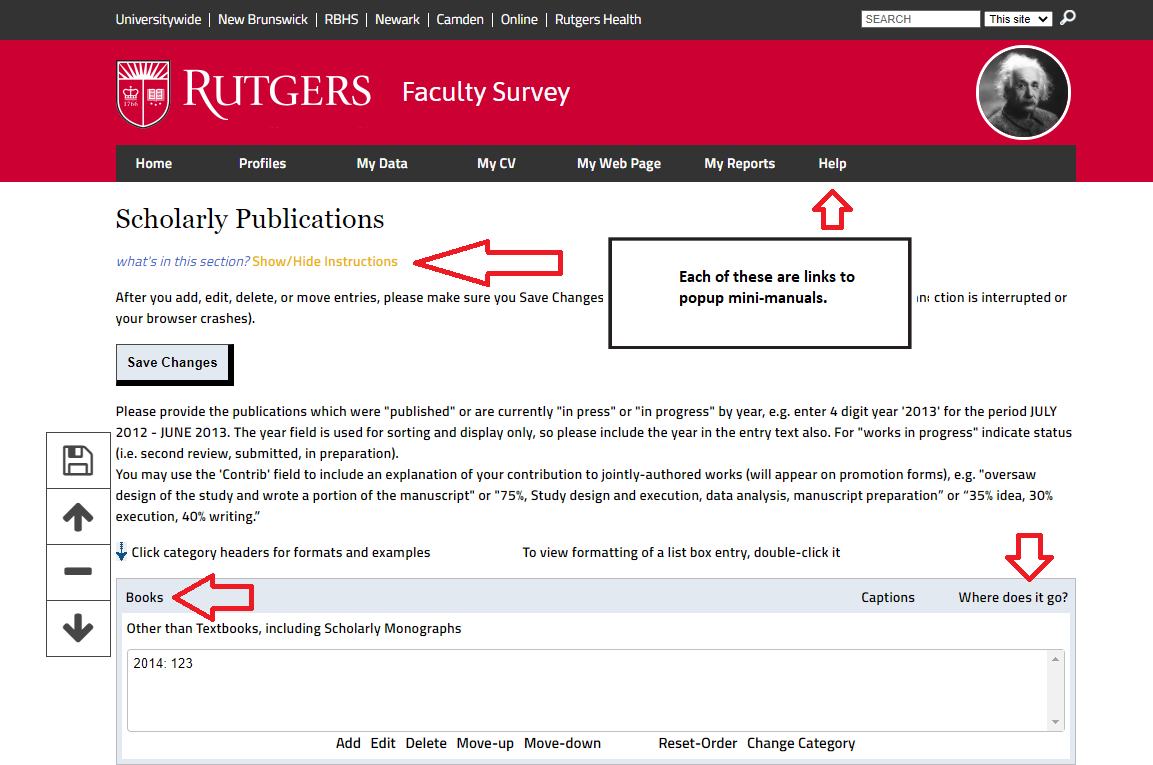
This section includes a few hints that may make your on-line session easier and more productive.
- The speed with which you can navigate through the survey is directly related to both the speed of your computer and your internet connection. The latter may be related to the number of users on the Internet. Network traffic tends to be heaviest during the late morning through the afternoon, and primetime evening hours.
- When completing the survey on-line for the first time after we have enter your CV, you may find it helpful to first ‘read’ your responses through the “My Data” option before trying to ‘update’ them in the Faculty Survey. The “My Data” option is in a reader friendly format, more so than the input menu screens. When you are reading through your responses, you should check to see if there are any typos that you would like to correct when you update your survey.
Firefox and Chrome include a built-in spellchecker that lets you know when you're misspelling words in a text entry box.
But if you want to spellcheck a web site, in this case "My Data' website, you need to install a Firefox AddOn extension, e.g. https://addons.mozilla.org/en-US/firefox/addon/spell-checker/
All the words that are either misspelled or absent from the Firefox dictionary will be highlighted in green. Of course, you will have to use the input menus to make changes.
- You may also find it helpful to print out “My Data” before updating it. Once you have printed your responses, you may want to take the opportunity to organize your personal records to be sure that you have all the information you need in front of you when you begin updating your responses on-line.
- When you are typing information in a text box, there is no need to hit ‘enter’ when you are approaching the right side of the box. Your text will automatically be wrapped on the input screen
- You may enter multiple records (in a specific category) at once in a single entry box by hitting the ‘enter’ button or line return twice between each entry (or paste entries from a word processing program that have been separated with two line breaks in between each entry). Upon clicking the 'ok' button, the records in the single entry box will be separated. Please note that the entries will appear in the same order they appeared in the entry box. Additionally, all dates on the separated records will be the default year; the date must be changed manually by the user by highlighting the record and clicking the 'edit' button. You may then change the year in the year box on the upper left hand corner. Please also note that the entries will have the default subcategory, e.g. published or in press, hence the subcategory must be changed manually by highlighting the record and clicking the 'edit' button.
- If you wish to delete multiple entries, hold down the control key ('Ctrl' on your keyboard) and, with your mouse, click on the entries you wish to delete, which will then be highlighted in blue. You may do the same by holding down the 'shift' key and highlighting the first and last entries in a sequence. Click on the 'Delete' button located underneath the category you wish to update. The entries will then be deleted with a confirmation pop-up on each entry.
- It's good practice to avoid abbreviations that are not extremely well known. The use of abbreviations decrease the effectiveness of keyword searches.
Appendix B – Crosswalk of Categories within Sections, with associated SubCategories and CV Sections